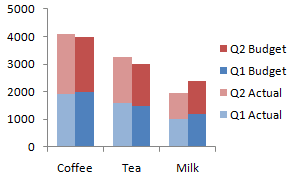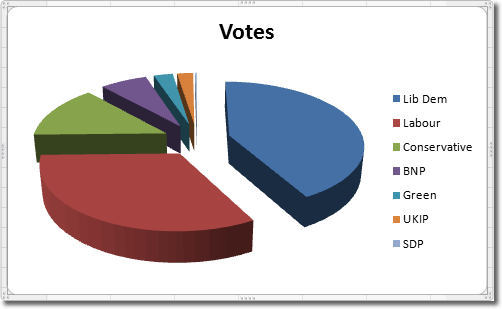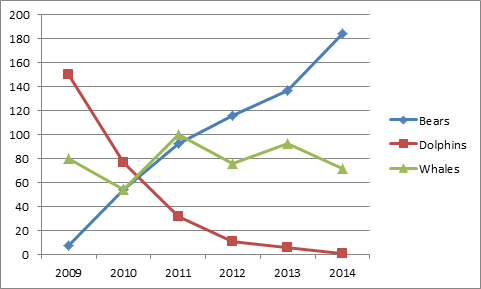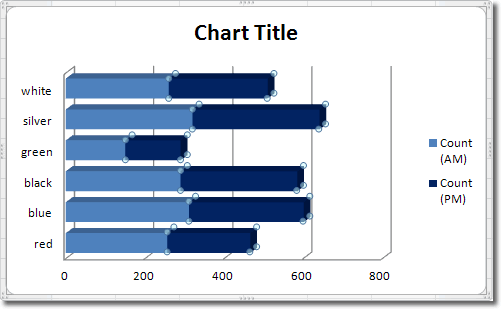Actually, there are only 2, 1&0. A computer can only understand 1 and 0 as its data and even the data you input are made up of 1 and 0. the computer decodes algorithms of 1 and 0 and the result is what you are seeing now. But how does the computer decode these algorithms?
These are called Binary Data. There are two types of data stored, Original Data and Previously Stored Data. Original Data is data being introduced to the computer system for the first time while Previously Stored Data has already been processed and is being stored for Future Use.
There are three common basic technologies for storing Binary Data
- Optical (Compact Disc)
- Magnetic (Hard Disk)
- Electronic (Flash Drive)
Binary Data consists of the basic unit of measurement when it comes to computers, Bit. Bit can represent two states of information such as Yes or No. Next to Bits are Bytes which consist of 8 Bits. If a Bit can represent two sates of information, then a Byte can represent 254 more states.
But how is information moved inside a computer? Easy, data is moved about in bytes or multiple bytes called Words. The number may vary per computer. If your computer is 64 bit, then the bits per word is 64. The same happens if it is 32 bit.