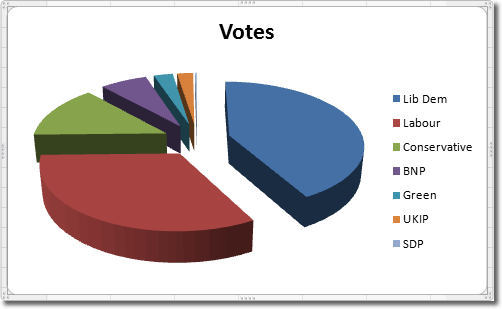Saturday, March 14, 2015
Acknowledgements
This will be my final post in this blog. I just want to say thank you for those who viewed my blog. It's a big appreciation and I am very grateful. I'd also like to thank my friends. Even though it's just a project in ordinary Comp Sci 1, this project wouldn't have been possible without them for motivating me to aim high and aim for the best. And lastly, I would like to thank Sir Tom, my Comp Sci teacher. Thank you Sir for teaching us Comp Sci this school year. It has been very memorable and I hope that I wouldn't forget your teachings. Thank you everyone. It has been a great time creating blogs. Bye-Bye.
Review
As we approach the end of my blog, let us have a recap of the last 8 posts.
These are:
- Computer System +Hardware Specs
- Software
- Data Representation
- Binary Conversion
- Machine Cycle
- Networking
- Computer System Components, and
- Installing OS
Sources:
- Google Images
- moodle.pshs-brc.edu.ph
Installing OS
Another feature to be taught in Comp Sci is installing OS.
The steps are:
The steps are:
- You must have an installer, or insert Boot Disk
- Configure BIOS
- Then follow step by step procedure.
- Install needed drivers
- install necessary applications.
Note: Know the System Requirements of the OS you're installing. Follow the procedures carefully. Never skip a procedure. You might need to restart your device in order for changes to take effect.
Computer System Unit Components
The Computer System is a complex system and is therefor composed of several divers and cards in the Motherboard.

These are :

These are :
- Power Box - to check the voltage of the computer system
- RAM - Main Memory
- Processor - CPU
- Hard Disk - for secondary memory
- DVD Drive - for optical discs
- SATA Cables
- Fan - for cooling
- Video Card - to enhance graphics
- Network Card - to enable ethernet
- Audio Card - to enhance sound
Networking
Networking is a group of two or more computer systems linked together. Through networking, you can also transfer data in the form of packets which are routed between an origin and a destination on the internet or any other packet-switched network.
 There are many types of networks
There are many types of networks
 There are many types of networks
There are many types of networks- LAN or Local Area Network
- This is commonly used when you want to play games using networking in multiplayer. LAN connects network devices over a short distance.
- WAN or Wide Area Network
- This is the largest of the three. The WAN spans a large distance such as the Internet.
and there are more such as
- WLAN (Wireless Local Area Network)
- CAN - Campus Area Network
- SAN - Storage Area Network
- PAN - Personal Area Network
- System Area Network
Machine Cycle
Now we're done with Binary, let's move on to Machine Cycle.
Machine cycle is the basic process performed by a CPU which is the main logic unit of a computer. Machine Cycle only consists of four processes, mainly:

Machine cycle is the basic process performed by a CPU which is the main logic unit of a computer. Machine Cycle only consists of four processes, mainly:

- Fetch - retrieve an instruction from the main memory
- Decode - translate the retrieved instruction into a series of computer commands.
- Execute - execute the computer commands
- Store - write the results back in memory.
Binary conversion
We probably discussed about how binary is defined and how it is transferred. Now we are going to discuss how the other types of data.
Besides Binary which consists of only 1 and 0, there is also Decimal which consists of the normal numbers we use today. Decimal is indicated by subscript 10 where Binary subscript 2. Aside from Decimal, there is also Hex which is indicated by subscript 16.

To convert Binary to Decimal you simply have to consider the place value. How about vice versa? You just simply divide using the continuous division method the decimal number by 2 and whatever remainder you get is the binary itself. For example: 3/2 is equal to 1 r.1 then the binary form is 11.
To convert Decimal to Hex, remember that 4 bits is equal to 1 hex digit. for hex to decimal, remember that 1 hex digit is 4 bits.
To convert Binary to Hex, do the process of Binary to Decimal followed by Decimal to Hex. To convert Hex to Binary, do the process of Hex to Decimal followed by Decimal to Binary.
Besides Binary which consists of only 1 and 0, there is also Decimal which consists of the normal numbers we use today. Decimal is indicated by subscript 10 where Binary subscript 2. Aside from Decimal, there is also Hex which is indicated by subscript 16.

To convert Binary to Decimal you simply have to consider the place value. How about vice versa? You just simply divide using the continuous division method the decimal number by 2 and whatever remainder you get is the binary itself. For example: 3/2 is equal to 1 r.1 then the binary form is 11.
To convert Decimal to Hex, remember that 4 bits is equal to 1 hex digit. for hex to decimal, remember that 1 hex digit is 4 bits.
To convert Binary to Hex, do the process of Binary to Decimal followed by Decimal to Hex. To convert Hex to Binary, do the process of Hex to Decimal followed by Decimal to Binary.
Data Representation
"There are 10 types of data stored in a Computer."
Actually, there are only 2, 1&0. A computer can only understand 1 and 0 as its data and even the data you input are made up of 1 and 0. the computer decodes algorithms of 1 and 0 and the result is what you are seeing now. But how does the computer decode these algorithms?
These are called Binary Data. There are two types of data stored, Original Data and Previously Stored Data. Original Data is data being introduced to the computer system for the first time while Previously Stored Data has already been processed and is being stored for Future Use.
There are three common basic technologies for storing Binary Data
Actually, there are only 2, 1&0. A computer can only understand 1 and 0 as its data and even the data you input are made up of 1 and 0. the computer decodes algorithms of 1 and 0 and the result is what you are seeing now. But how does the computer decode these algorithms?
These are called Binary Data. There are two types of data stored, Original Data and Previously Stored Data. Original Data is data being introduced to the computer system for the first time while Previously Stored Data has already been processed and is being stored for Future Use.
There are three common basic technologies for storing Binary Data
- Optical (Compact Disc)
- Magnetic (Hard Disk)
- Electronic (Flash Drive)
Binary Data consists of the basic unit of measurement when it comes to computers, Bit. Bit can represent two states of information such as Yes or No. Next to Bits are Bytes which consist of 8 Bits. If a Bit can represent two sates of information, then a Byte can represent 254 more states.
But how is information moved inside a computer? Easy, data is moved about in bytes or multiple bytes called Words. The number may vary per computer. If your computer is 64 bit, then the bits per word is 64. The same happens if it is 32 bit.
Friday, March 13, 2015
Software
Now, we are to discuss the more important part of a computer system, the software.
Software refers to any program that tells the computer what to do. You can't produce outputs without the software to keep the memory. Now the more important question; can hardware work without software? It can, but not much activity.
There are different types of software, the System and the Application software. The System Software are programs that take control of the PC on startup, and then play a central role in everything that happens within a computer system by managing, maintaining, and controlling computer resources.
The System Software may include the OS, Compilers, and Platforms.
 OS or Operating System monitors and controls all input/output and processing activities within a computer system.It is the overall controller of the Software.Examples are Windows, Dos, Ubuntu, etc. Compilers are softwares used to create softwares through Programmng, The GCC and the JAVAC are examples of compilers.
OS or Operating System monitors and controls all input/output and processing activities within a computer system.It is the overall controller of the Software.Examples are Windows, Dos, Ubuntu, etc. Compilers are softwares used to create softwares through Programmng, The GCC and the JAVAC are examples of compilers.
How about platforms? Platforms are defined as a combination of a processor and an operating system. Before choosing a platform, one must consider
Software refers to any program that tells the computer what to do. You can't produce outputs without the software to keep the memory. Now the more important question; can hardware work without software? It can, but not much activity.
There are different types of software, the System and the Application software. The System Software are programs that take control of the PC on startup, and then play a central role in everything that happens within a computer system by managing, maintaining, and controlling computer resources.
The System Software may include the OS, Compilers, and Platforms.
 OS or Operating System monitors and controls all input/output and processing activities within a computer system.It is the overall controller of the Software.Examples are Windows, Dos, Ubuntu, etc. Compilers are softwares used to create softwares through Programmng, The GCC and the JAVAC are examples of compilers.
OS or Operating System monitors and controls all input/output and processing activities within a computer system.It is the overall controller of the Software.Examples are Windows, Dos, Ubuntu, etc. Compilers are softwares used to create softwares through Programmng, The GCC and the JAVAC are examples of compilers.How about platforms? Platforms are defined as a combination of a processor and an operating system. Before choosing a platform, one must consider
- availability of appropriate commercial applications for the platforms
- compatibility of platform with existing hardware, software, and expertise.
Computer System + Hardware Specs
Getting a Computer is easy. The problem is you don't know how it works. Worse, you probably not find it in your standards, which means you've got the wrong computer. This blog will teach you how to prevent these future problems.
A computer system is one that is able to take a set of inputs, process them to create a set of outputs. This is done by a combination of hardware and software. Yes, only hardware and software. So if you take away either the hardware or the software, what you have there is not a computer system. It what makes a computer a computer.
Now what if you want a computer for your own standards? You have to consider the Hardware Specs (short for Hardware Specifications). Hardware Specs dictate the limits and maximum capability of a hardware device depending on a given unit of measurement. For example, if you want to buy a laptop for gaming, you need to consider that the hardware specs of the unit you are going to buy should be very high like the memory, graphics and sound card, etc. And if you want to buy a laptop for office use only, you don't need to buy a high-end type because it would be a waste of money.
 |
| Computer Processing |
 |
| A Gaming Laptop |
Sunday, January 18, 2015
Conclusion
To end my 3rd Quarter blog, I've learned many lessons that can be beneficial in my use of Microsoft Excel. This proves that everything that I learned can and will be useful for future purposes. These may also make working in Microsoft Excel more productive and more efficient.
Sources;
Sources;
Third Quarter Lessons
- Spreadsheets for Data Analysis
- Functions and Formula
- Cell Reference
- Logical Operation (AND, OR and NOT)
- IF
- Conditional Formatting
- Charts
- Macros
Macros
Imagine you are to present your lesson to 10 different sections simultaneously. Hard, right? In these kinds of situations, you can make duplicates of your lesson and present it to the classes in order for you not to do the same thing over and over again if you want the shortcut. But if you want the long run, suit yourself. We can do these kinds of shortcuts in Microsoft Excel with the help of Macros.
 |
| Macros ( in real life ) |
One of the more powerful, but seldom used function in Microsoft Excel, Macros are shortcuts that can be used, are efficient and provide an ideal way of making repetitive tasks many times without writing a single line of code.
In order to do this, you must:
- Open Developer options in the Ribbon
- Click Record Macros
- Name the macro and the shortcut key
- Once the Macro is recording, do the things that you want the macro to record.
- Press the Blue box located in the lower left corner of your workbook once you are done.
- Press the assigned key for that macro to activate.
- i
Data Representation using Charts
In MS Excel, you have a lot of tools for you to improve your work at your discretion. One of these tools is Graphs/Charts.
We have certain types of graphs to use. These are:
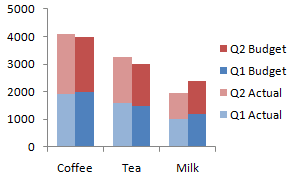 |
| Column Chart |
We have certain types of graphs to use. These are:
- Column Charts
- useful for showing data changes over a period of time
- Pie Charts
- show the size of items on one data series, proportional to the sum of items
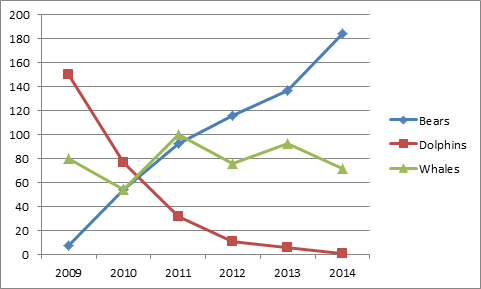 |
| Line Chart |
- Line Charts
- display continuous data overtime, set against a common scale, and are therefore, ideal for showing trends in data at equal intervals.
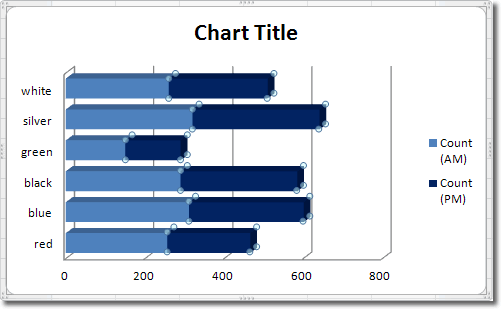 |
| Bar Chart |
- Bar Charts
- illustrate comparisons among individual items
- When to Use:
- the axis labels are long
- the values that are shown are durations.
And there are plenty more charts such as:
- Stock Chart
- Area chart
- Doughnut Chart
- Bubble Chart
- Radar Chart
- Surface Chart and
- Scatter Chart
Conditional Formatting
From the lesson about IF, we can know more about making conditions in a more advanced manner through Conditional Formatting.
Conditional Formatting is applying unique cell formatting based on a certain condition. In Conditional Formatting you can apply the following
PS: When adding a new rule, add a formula that contains a condition and add new formatting.
Ex: =A1="PASSED"
 |
| Conditional Formatting |
- Highlight Rules
- Top-Bottom Rules
- Data Bars XD
- Color Scales
- Icon Sets, and of course
- Customizing your own rule.
PS: When adding a new rule, add a formula that contains a condition and add new formatting.
Ex: =A1="PASSED"
IF
In the previous blog, we talked about the AND, OR, and NOT Functions. Now we will move on to IF.
The IF Function returns one value of a specified condition evaluates to TRUE, or another value if it evaluates to FALSE
An example is =IF(A1>10,"Larger","Smaller")
The example basically means that if the value of the cell A1 is greater than 10, then it will give the answer "larger". Otherwise, it will give "Smaller"
Always remember that the use of IF pertains to Making Conditions.
The IF Function returns one value of a specified condition evaluates to TRUE, or another value if it evaluates to FALSE
An example is =IF(A1>10,"Larger","Smaller")
The example basically means that if the value of the cell A1 is greater than 10, then it will give the answer "larger". Otherwise, it will give "Smaller"
Always remember that the use of IF pertains to Making Conditions.
Saturday, January 17, 2015
AND ,OR and NOT
In Microsoft Excel, there are certain things that can improve the sense of formulas. Such are AND, OR and NOT. All these functions follow the Boolean
The AND Function, ( pronounced as And not as ) returns True if all conditions are true and will return False if any of the conditions is false.
An example is =AND(A1>A10,A1<A40).
The OR Function, returns True if all conditions are true. Unlike the AND Function, the OR Function will return true if any of the conditions are True.
The NOT function, I don't know.
 |
| Table |
An example is =AND(A1>A10,A1<A40).
The OR Function, returns True if all conditions are true. Unlike the AND Function, the OR Function will return true if any of the conditions are True.
The NOT function, I don't know.
Cell Reference
In the next topic, we will learn some cool tips in Cell Referencing.
Basically, Cell Referencing is getting information from other sources which include using range, columns and rows. Here are somethings that can help
Basically, Cell Referencing is getting information from other sources which include using range, columns and rows. Here are somethings that can help
 |
| Cell Reference |
- Autofill
- Paste Special, and
- Ctrl + `
There are different types of reference.
- Relative
- Automatically changes when the formula is copied down down a column or across a row.
- Absolute
- cell reference is fixed; doesn't change when copied to other cells.
- Uses $ like: $A$1
- Mixed
- A combination of Relative and Absolute.
- Example:
- A$1
- $A1
Cell reference can also be from other sheets, and even from other workbooks.
These are the formulas.:
- Same File
- Manual Selection
- Use Formula
- Sheet2!A1
- Different File
- Manual selection
- use formula
- [File2.xlsx]Sheet1!$A$1
Functions and Formulas
As said in the previous blog, data can be entered in text, numbers, and even formulas. Now, we are going to tackle on Functions and Formulas
A formula is an expression used to perform calculations,begins with an equal sign, composed of operands
and operators, and may contain constants, cell references, ranges and grouping symbols.
An example of a Formula is:
A function, on the other hand, is a predefined formula, may require arguments as inputs, returns a value, and may be used together with other functions and other operations.
An example is:
 |
| Pythagorean Theorem |
A formula is an expression used to perform calculations,begins with an equal sign, composed of operands
and operators, and may contain constants, cell references, ranges and grouping symbols.
An example of a Formula is:
- 150*0.5
A function, on the other hand, is a predefined formula, may require arguments as inputs, returns a value, and may be used together with other functions and other operations.
An example is:
- AVERAGE(A1:A10)
Friday, January 16, 2015
Data Types
There are many kinds of data that can be inputted in a cell. They can be numbers, text, and many more data representations.
A Data Type is a standardized representation for any particular kind of data. It also indicates the potential range of values we can store and the operations we can form with them.
Data types include
A Data Type is a standardized representation for any particular kind of data. It also indicates the potential range of values we can store and the operations we can form with them.
 |
| http://i.msdn.microsoft.com/ |
Data types include
- Currency
- DateTime
- Logical/Boolean
- Number, and of course
- Text
Spreadsheets for Data Analysis
To begin the 3rd Quarter, we tackle first Spreadsheets for Data Analysis.
Basically, an excel file is called a Workbook while an excel sheet is called Worksheet. A worksheet is the page where you work on which is made up of grid Cells. Cells are where you input data or formulae into. They are arranged by row and column.
In Microsoft Excel, the top part of your workbook is called the Ribbon. The Ribbon holds different task bars for you to use in working in your excel file such as the name bar, formula bar and other options.
There are some keys that may hell in making your working in excel easier. Here are some.
Basically, an excel file is called a Workbook while an excel sheet is called Worksheet. A worksheet is the page where you work on which is made up of grid Cells. Cells are where you input data or formulae into. They are arranged by row and column.
 |
| http://www.etektraining.com/ |
In Microsoft Excel, the top part of your workbook is called the Ribbon. The Ribbon holds different task bars for you to use in working in your excel file such as the name bar, formula bar and other options.
There are some keys that may hell in making your working in excel easier. Here are some.
- Alt + Enter
- check "Advanced Options"
- Ctrl + ; or Ctrl + Shift + ;
- Ctrl + Enter
Subscribe to:
Comments (Atom)